The dos and don’ts of video conferencing
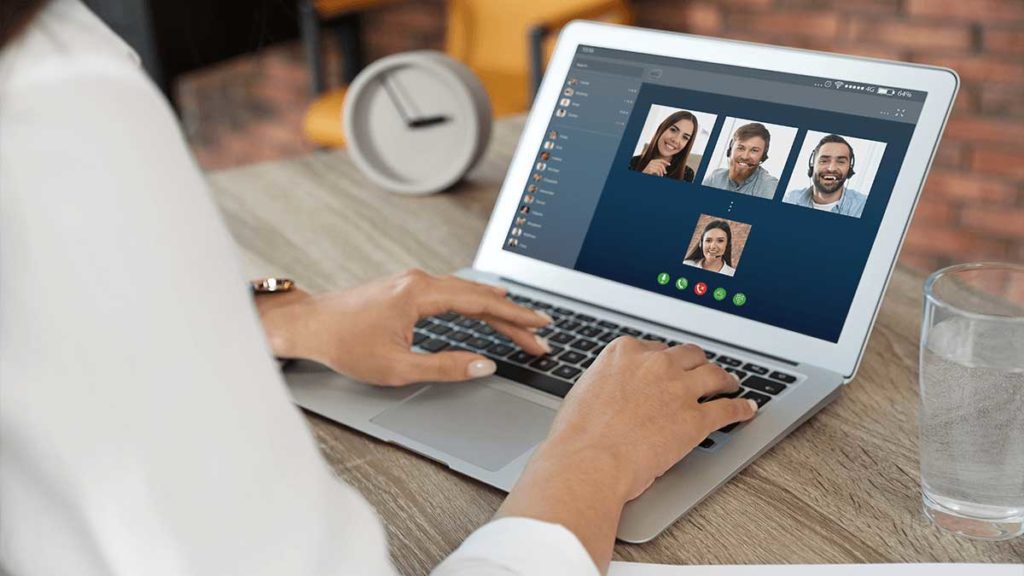
The WFH (working from home) effect has well and truly taken hold, due to the current virus epidemic and here we all are learning how to work constructively from the realms of domesticity. Now is the time to learn how to navigate all the aspects of working digitally. Meetings are moving online and you’re probably attending a lot of video conference calls. Some of you may not have much experience with video conferencing and this may take some time to get used to – especially with everyone working remotely. Whilst it is helpful to treat it like a normal meeting, there are also some other aspects that you should consider. Here is Inside Telecom’s guide to video conferencing.
Set up your space
Find a private place to take the call and if you can’t, use headphones so that background noise is minimum. If you have roommates, partners or loved ones who are also working from home or in the house, be sure to let them know that you will be in a meeting so that you can minimize interruptions. We all remember the famous BBC interview, where the little girl comes in, followed by the baby and then the horrified mother – it is important not to be complacent.
Position your computer, phone or device so that it has a clear and unobstructed view of you. Don’t sit too far away, or too close to the camera. It is best to put the camera at eye level so that when you are looking at the screen, it appears like you are looking at the person you’re speaking to.
Make sure your face is well lit, even if you haven’t put make-up on for a few days or didn’t brush your hair properly (we will come to that part later).
Clean the space around you and open up the camera on the laptop or switch on your external camera so you can see what everyone else will be seeing before the call. Check what you are comfortable with everyone seeing on a video call – no one wants to see your laundry pile or dishes. It is also possible to set up a virtual background if you do not have time to tidy the space around you.
Check your appearance
The best part about these times is wearing pajamas or sweatpants for the whole day and whilst this is undoubtedly comfortable, it may not be the right move for a video call. You should dress how you would normally do so for an in-office meeting and try to follow the dress code of your work place as much as possible. You don’t have to go all out but it’s important for people to keep the same impression they have of you at work and, maintaining a reasonably good appearance can help you do so.
Starting the call
It might be wise to test your software and equipment before the call, especially if you haven’t used it and are not familiar. Furthermore, ensure that you have strong Wi-Fi connection and that your device is fully charged. This may seem like preaching the obvious but they are easily overlooked when preparing for the call.
Have a few minutes to set up the call and log on a few minutes in advance if you can. This will help you relax especially if you are unfamiliar with the software that your host uses. Once the call has started, check to see if everyone is able to see and hear one another. One effective way of doing so is letting everyone introduce themselves first.
Know when to turn off your audio and video
If you are not speaking it might be best to mute your side of the call as microphones tend to pick up background noise. Muting also allows others to easily hear who is speaking. Furthermore, if you need to get up or move around for any reason (or if your toddler suddenly makes an appearance), it is wise to switch off your video to avoid causing any distractions.
Signal when you want to talk
During in-office meetings it is easier to pick up on certain visual clues to help find the right time to speak. It is much easier to accidentally interrupt via video call. Be sure to wait for a few moments of silence before speaking up – just in case there is a sound delay.
If online meetings are due to become a regular thing for your company, it is a good idea to agree on a system for asking questions, such as raising your hand or using a chat application to ask a question. If it is you that it running the meeting, it is also advisable to call on people by name.
Speak at a good volume (there is no need to shout) and clearly and be cautious not to talk too fast – this is easy if you are nervous and unfamiliar with video calling.
Bear in mind that you are far more visible on video calls than in offline meetings as you are able to see close-ups of everyone’s face individually, rather than a whole group of people at once. It might help you to keep your own face visible on-screen, just to remind yourself that you’re on camera, so you can see what others see.
Stay Focused
Stay aware and engaged during the call. It is perhaps tempting to do other work – try not to read articles or send emails. (Don’t look at your phone and do not eat!) Look into the camera when you are speaking. If you look at yourself or others on your screen, it could come across like you are looking at something else. When you are not talking, make sure you are paying attention to the person that is speaking or sharing their screen and that you’re not looking at any materials you may need for reference. Others are able to see where you are looking.
There could be a pause in conversation because you may, for example, need to check an email for reference, make sure that you communicate that. Any delays or long stretches of silence could make it seem like you have lost connection. This helps everyone to stay on the same page.
Bear in mind that you are far more visible on video calls than in offline meetings as you are able to see close-ups of everyone’s face individually, rather than a whole group of people at once. It might help you to keep your own face visible on-screen, just to remind yourself that you’re on camera, so you can see what others see.
Sharing Screens
If you need to share your screen during the call, take a little time to prepare it before you hit the share button. Clear your desktop of any extra tabs or Netflix programs you might have opened and make sure that private information (such as bank details) are hidden.
